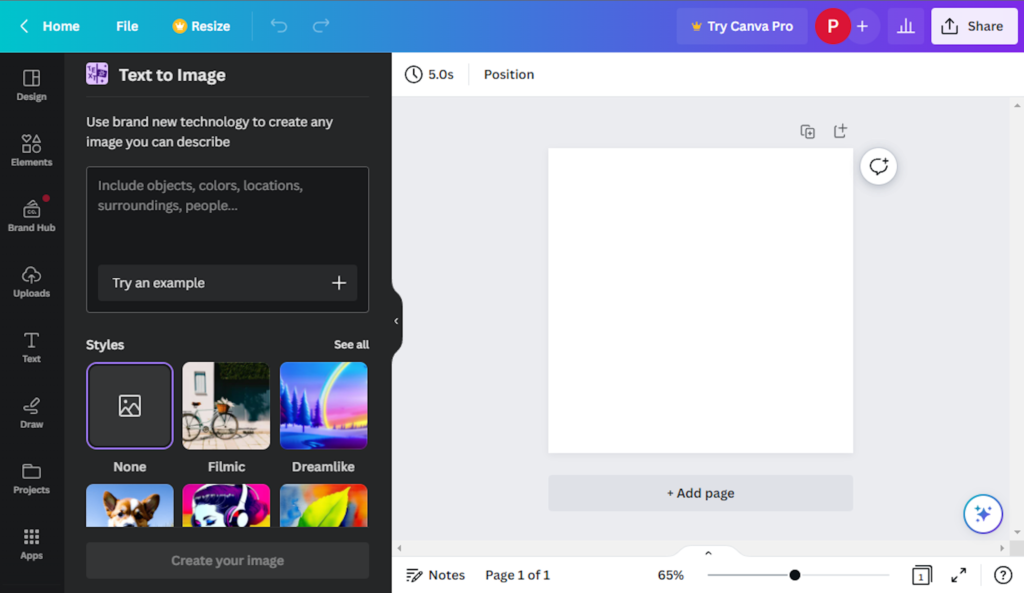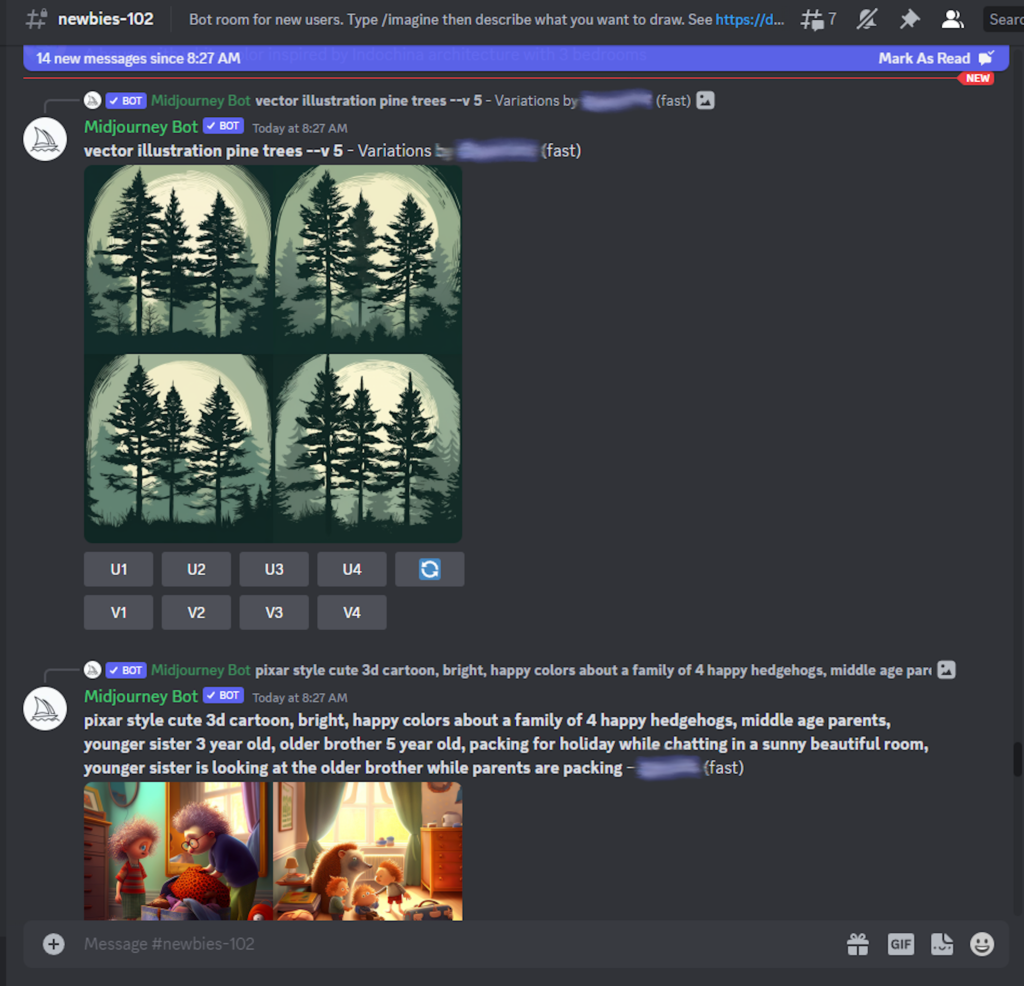In the first post on this topic I introduced the Midjourney AI tool which can be used to generate images. In this post, I’ll talk about a few more image generating tools I have tried. The first is Canva. This tool is fairly easy to use; however, you will need to make a free account to access it.
If you decide to try Canva and visit their site, you will find a lot going on there because Canva does a lot more than just generate images from text. To find the AI tool on their site, you can click “Apps” and when the next screen comes up look for “Text to Image.” Once you click that a box pops up asking if you want to use this in a new design or existing design. You can click “use in a new design.” If you do this, you’ll see they offer a drop down with a long list of items from which you can choose. When I am creating an image I usually want a 512 x 512 pixel image, so I choose “Custom Size.” If you make this same choice, you can indicate your image size and then click the button “Create New Design.”
Next, you should see a screen like the one shown in the image above. There is an area on the right with the blank canvas and a small input area where you can type the description of what I want. Initially I tried “a person putting their garbage can at the edge of the road.” For the style I left it at “None.” After a short time, the image below is what it generated which wasn’t quite what I had hoped for. A person is only in one of the images, and the can is actually in the road.
So I tried again this time choosing the “Dreamlike” style. The images generated were a little closer to what I was looking for, but the person was a small child in two of them, and the one with an adult did not look realistic. Here is how it came out:
After not really getting what I was looking for I tried a different image. This time I typed “a stream winding through a field of grass and trees.” I left the style at “none.” The image generated which I included below turned out close to what I had envisioned. Although if I wanted to use this to illustrate a stream in my area, I would need to try again and add text to indicate no mountains.
Another image generating AI often talked about is DALL-E 2. This AI is brought to you by OpenAI – the same organization which offers ChatGPT. Just like with Canva, you will need an account to try out DALL-E 2. Once you log in, this is how the site looks:
In the prompt line I typed in the same text I tried with Canva: “a person putting their garbage can at the edge of the road.” DALL-E 2 generated four images, the same number produced by Midjourney and Canva. What I really like about the images generated by DALL-E 2 is they download with a DPI resolution of 300. The other tools download at a smaller size, and I always have to bring them into my image editing software to upsize them. Also, almost all of the images generated by DALL-E 2 were close to what I was looking for. I added below the one that I thought was best.
And just for fun, here’s another image I generated on DALL-E 2 a while ago using the following text: “a red fire hydrant van gogh style,”
Of the two tools discussed here, I had better results with DALL-E 2. Plus there is the added bonus of not having to process the images in an image-editing software to get them to the resolution I need. Both were free to use, although Canva has some terms of use you may want to check out if you are using the images you create on their site for work.